AOMEI Backupper Professional Edition, an advanced backup and restore software, contains all features of the Standard edition, provides complete and reliable PC backup and restore strategies for Windows 10/8/8.1/7/XP/Vista. System Clone, Backup Scheme, Dynamic Disk Backup, Dissimilar Hardware Restore, Merge Images etc. and many useful features are available. As disaster recovery solution, it will help you recover lost data and restore system effortlessly.
AOMEI Backupper Professional Edition, a complete software for Windows PCs & Laptops, which contains all features of AOMEI Backupper and supports system/disk/files/partition backup, restore and clone as well as provides schedule backup, merge images, dynamic volumes backup, UEFI boot and GPT disk backup.
- Backup: easily and safely protect everything, including system, disk, individual files and partition.
- Restore: fast and reliable disaster recovery, supporting universal restore and selective restoration.
- Clone: step-by-step transfer OS or upgrade hard drive without reinstalling Windows and applications.
- Utilities: backup schemes; make bootable discs; command line backup; check, explore, merge images, etc.
Features
Backup
What to Backup
- System Backup: one-click back up Windows, settings, applications and the files required for the computer to boot.
- Disk Backup: backup entire disk to get everything on the drive protected.
- Partition Backup: flexibly choose separate partitions to backup, including dynamic disk volumes.
- File Backup: back up your files and folders automatically or manually to ensure you don’t lose anything from now on.
- File Sync: synchronize files and folders automatically with a schedule to local/external disks, USB flash drives, NAS or network.
How to Backup
- Schedule Backup: set up a schedule to back up your system and all files automatically, supporting daily, weekly, and monthly.
- Incremental & Differential Backups: on the basis of a full backup, save time and storage space by only backing up changed data.
- Backup Scheme: automatically delete old backup images based on specified value (the age or the number) to save backup disk space.
- Command Line Backup: make backups from command prompt or by creating a batch (.bat) file for unattended processing.
- Hot Backup: create a backup image without closing running applications and restarting computer.
Where to Backup
- Backup to Internal & External Storage Devices: support internal hard drives, external USB hard drives and all flash drives.
- Backup to CD/DVD: support CD-R/RW, DVD-R/RW, DVD+R/RW, BD-R.
- Backup to NAS/Share Network: set Network-Attached Storage (NAS) or share network as the destination path to easily backup.
Restore
-
System Restore: return your computer's system files and programs to an earlier state when everything was working properly.
-
Disk Restore: get everything back by restoring the whole disk from its image after a computer crash or physical damage.
-
Dissimilar Hardware Restore: restore a backup image created on one computer to another/new computer with dissimilar hardware, or migrate system from physical to virtual (P2V) machine.
-
Partition Restore: restore selective partition or dynamic disk volume to the point you ever backed up to save time and energy.
-
File Restore: restore backed-up versions of files & folders that are lost, damaged, or changed accidentally, like emails, music, movies, etc.
-
Selective File Restore: selectively restore individual files and folders from a backup image file without recovering the entire backup.
Clone Features
-
Disk Clone: clone a hard drive to another without creating a compressed image file. It allows resizing partitions during the cloning process.
-
System Clone: migrate operating system (OS) and all applications in system drive to the faster SSD or a larger hard disk drive without re-installing Windows.
-
Partition/Volume Clone: create an exact duplication of your partition or dynamic disk volume, and exactly transfer data to another partition or hard drive.
-
Flexible Clone: clone from big disk to small disk or vice versa; support sector by sector clone, intelligent clone, etc.
Utilities & Tools
-
Create Bootable Rescue Media: make Windows PE & Linux bootable CD/DVD or USB flash drive. It can be useful to recover if your computer cannot boot. Support manually add additional drivers when creating Windows PE bootable media.
-
PXE Boot Tool: start up multiple client computers within LAN through the network booting by using AOMEI Windows PE and Linux micro-system or your own personalized bootable image file on a master computer for system maintenance. Support for unlimited client computers.
-
Merge Backup Images: combine full backup and its chained incremental backups into a single backup for better management.
-
Check and Explore Images: verify data integrity of image file to ensure it can be restored successfully. Mount image file as a virtual partition to browse the contents in Windows Explorer.
-
Encrypt and Compress Images: protect image file from unauthorized access with a password. Set the level of compression used for backing up process to save time or save storage space.
-
Comment and Edit Backups: add a comment for backup image so that it can be identified easily. Change the task name and the saved directory of backup images at any time.
-
Split and Delete Backups: large backups can be split into multiple smaller image files or split to fit for fixed length media. Delete a backup task or together with its backup image files.
-
Export/Import Tasks and Logs Management: export all backup tasks stored in a file which can be imported later. View what operations the program has done and record the events that occur during a backup process.
-
Email Notifications and VSS: send backup completion status to your email by using your own mail server or AOMEI mail server to let you be informed in the results of backup. Microsoft Volume Shadow (VSS) allows you to back up
PC SYSTEM REQUIREMENTS
MINIMUM SPECS:
-
Operating Systems
Windows 10 (all editions, both 32 & 64 bit)
Windows 8.1/8 (all editions, both 32 & 64 bit)
Windows 7 (all editions, both 32 & 64 bit)
Windows Vista (all editions, both 32 & 64 bit)
Windows XP (all editions, both 32 & 64 bit)
-
Supported Disk Styles and Types
Master Boot Record (MBR) Disk
GUID Partition Table (GPT) Disk
Compatible with GPT/UEFI Boot
Compatible with Dynamic Disk Volumes
-
File Systems
NTFS
FAT32/FAT16
exFAT/ReFS *
Ext2/Ext3/Ext4 *
Other file systems *
* Display as RAW partition and perform a sector-by-sector backup mode.
-
Storage Devices
Traditional hard disk drive (HDD), solid-state drives (SSD) and SSHD.
External hard drive (USB 1.0/2.0/3.0), PC card, All Flash Drives and Thumb Drives and other removable media.
All storage devices recognized by Windows, such as IDE, SATA, iSCSI, SCSI disk, IEEE1394 (FireWire), etc.
Backup data to disc, such as CD-R/RW, DVD-R/RW, DVD+R/RW, BD-R.
Hardware RAID, including RAID 0, RAID 1, RAID 5, RAID 10, etc.
Network-Attached Storage (NAS) and Shared Network.
Hyper-V, Virtual box, VMware virtual disk and other virtual systems.
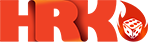

 Software
Software


