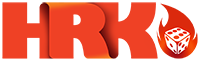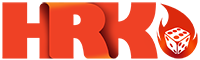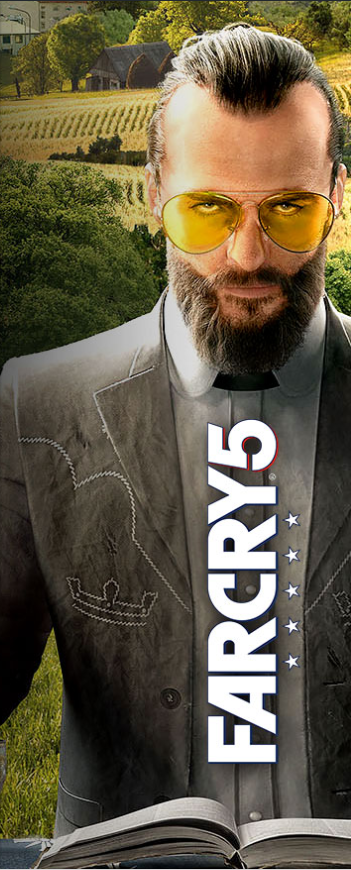How to Get the Most out of Windows 10 Home Standard?
Key Highlights
- User-friendly interface: Designed with simplicity in mind, making it easy to navigate for users of all experience levels.
- Versatile applications: Comes bundled with essential apps for productivity, entertainment, and communication, catering to various needs.
- Regular updates: Benefits from ongoing system updates and security patches, ensuring a secure and up-to-date computing environment.
- Gaming capabilities: Offers features like Game Mode and Xbox integration, enhancing the gaming experience for PC enthusiasts.
- Personalization options: Provides a range of themes, backgrounds, and customization choices, allowing users to tailor their desktop environment.
Introduction
Windows 10 Home Standard is a very popular version of the Microsoft Windows operating system. It is known for being easy to use and having many features. This home edition serves a wide range of users, from casual users to gamers and students. It provides a flexible platform for daily tasks and entertainment. In this guide, we will look at the details of Windows 10 Home Standard – Microsoft Windows. This will help you use it to its full potential and improve your digital experience.

Understanding Windows 10 Home Standard
Windows 10 Home Standard is the most popular version of Windows 10. This edition is made for everyday users. It is perfect for personal computers, laptops, and tablets. Though it does not have all the features of the Pro version, it still offers good functionality and ease of use.
With updates from Microsoft, you can trust that you will have a secure and smooth experience. Whether you are browsing the web, connecting with friends, or finishing work tasks, Windows 10 Home gives you a stable and reliable operating system.
Key Features and Functionalities
Unlike Windows 10 Pro, the Home edition does not have advanced features such as remote desktop, group policy management, or the ability to join a domain. However, these missing features do not affect how it works for most home users.
Windows 10 Home excels in being easy to use and accessible. It has helpful features like Cortana, the virtual assistant, and Windows Hello, which lets you log in with your face or fingerprint. Security is very important too. Features like Secure Boot and Trusted Platform Module support help your system start with safe software, keeping you safe from malware. Additionally, the Home edition also features Microsoft Passport, a new biometric login feature, and the ability to take advantage of Virtual Desktops and the Snap Assist feature, allowing users to view four apps on the screen simultaneously.
With the smooth Microsoft Edge browser for browsing and a set of apps already installed to stay organized, Windows 10 Home meets different needs. Whether you are a student, a creative person, or just want a dependable system for daily tasks, Windows 10 Home provides a strong base.
Latest Updates and Upgrades
Regular updates are very important for the Windows experience. The Home edition gets automatic system updates, which include important security fixes. These updates come through “Windows Update.” This keeps your system safe and up to date against new online threats.
Feature updates come out now and then. They add new features and improvements to the operating system. These updates can change how things look or make your system work better, keeping your Windows 10 Home experience interesting.
You can manage these updates by going to the “Windows Update” section in the settings app. This way, you can ensure that you always have the best and newest version of Windows 10 Home.

Optimizing Your Windows 10 Home Experience
To get the most from Windows 10 Home Standard, you need to go past the basic settings. You can change things to fit your needs. This includes making it work better and adding your personal touch. There is always a way to improve how you use the operating system.
Let’s look at some easy ways to adjust your Windows 10 Home setup. This will help you make the most of its features and match it with how you like to work.
Personalizing Your Desktop Environment
Making your Windows 10 Home experience personal starts with changing your desktop. You have many options to make your workspace look and feel how you want it.
First, pick a great desktop background that matches your style. It could be a pretty landscape or an inspiring quote. A nice background can really set the mood for your digital space. You can use the themes already on your computer or make your own. Try mixing colors, sounds, and mouse pointers to create a unique theme.
Also, change the taskbar by adding your most used apps. This makes it easy to access your favorites. By adjusting your desktop, you create a space that reflects who you are and makes using your computer better.
Managing System Resources for Better Performance
To keep your Windows 10 Home Standard system running smoothly, you need to manage its resources well. When you know how your computer uses processing power, memory, and disk space, you can make it work better.
Use the “Task Manager” by pressing “Ctrl + Shift + Esc” to see how resources are being used. If you find programs that use a lot of resources, close the ones you don’t need. This can help your computer run faster.
Here are some more tips for better performance:
- Defragment your hard drive regularly: This helps to organize data, which makes reading and writing faster.
- Uninstall applications you don’t use: This gives you more disk space and lowers background activity.
- Adjust visual effects: Find a good mix between looks and performance.
- Run regular system scans: This helps to keep your computer free from harmful software that can slow it down.

Security Enhancements in Windows 10 Home
Windows 10 Home Standard may not have as many security features as the Pro edition, but it still has strong protections for your data and keeps you safe online.
By using a mix of built-in security tools and smart habits, you can strengthen your system against new online threats. This way, you can keep your data and privacy safe.
Setting Up Windows Defender for Maximum Protection
At the center of Windows 10 Home’s security is “Windows Defender.” It is a strong antivirus and anti-malware tool that protects you from many kinds of threats.
“Windows Defender” works quietly in the background. It gives you real-time protection while you surf the web, download files, and use external devices. Its strong engine constantly checks for strange activities. It can find and remove possible threats before they harm your system.
Regular security updates come through “Windows Update.” These updates keep “Windows Defender’s” virus definitions current. This helps it stay effective against new cyber threats. By keeping “Windows Defender” on and allowing automatic updates, you set up a strong defense for your important data.
Leveraging Parental Controls and Family Safety Features
For families with young children, Windows 10 Home Standard has good parental control features. These tools help create a safe and age-appropriate online experience. Using the “Family Safety” settings, you can set limits, manage screen time, and block inappropriate content. This helps keep kids safe online.
You can also make separate accounts for each family member. This way, you can adjust the control based on their age and maturity. You can limit access to certain websites, set time limits for using the computer, and check browsing history. This promotes responsible online behavior and keeps children away from harmful content.
Windows 10 Home helps parents find a balance between online freedom and safety. It guides younger users towards good online interactions while protecting them from possible dangers of free internet access.
Navigating the Windows Store and Apps
The Windows Store is your main place to find, download, and manage many apps, games, and entertainment options. It makes your Windows 10 Home experience better.
You can discover productivity tools, creative programs, fun games, and streaming services. The Windows Store has a variety of choices for different interests and needs. It is an important part of the Windows 10 system.
Best Apps for Productivity on Windows 10 Home
Boosting your productivity on Windows 10 Home Standard is easy with many apps in the Windows Store. You can find office tools, note-taking apps, and task managers to help you stay organized.
Microsoft Office is a key choice for making, editing, and sharing documents. It has a simple design and powerful tools. This makes it popular for students, workers, and everyone in between.
For taking notes and organizing your ideas, apps like OneNote give you a place to write them down. You can view your notes on any device. They sync with your other Windows 10 devices, so you won’t miss anything. Check out the Windows Store to find more apps that fit your workflow and boost your efficiency.
Gaming on Windows 10 Home: Tips and Tricks
Gaming on Windows 10 Home is easy and fun. It has new features that improve your gaming experience. For example, “Game Mode” helps your system run better by using more power and memory for your games.
The Xbox integration offers many cool options. You can use the Xbox app to record and share your gameplay. You can also connect with friends and stream games from your Xbox console to your Windows 10 Home PC.
No matter if you are a casual gamer or someone who plays a lot, Windows 10 Home gives you the tools and features to enjoy your gaming sessions.

Conclusion
To get the best out of your Windows 10 Home Standard, you should personalize your desktop and optimize system resources. Use the security features like Windows Defender to keep your device safe. Check out the Windows Store for productivity apps and gaming tips. Make sure to stay updated on the latest improvements to your device’s performance. Whether you are upgrading to Pro or want to save battery life, Windows 10 Home has a user-friendly interface that fits your needs. Enjoy the versatile and helpful features of Windows 10 Home Standard for an easy computing experience.
Getting the most out of Windows 10 Home Standard is great but paying less to buy it, is greater. HRKgame is offering 96% discount NOW. Buy it before the sales ends:
HRKgame | Windows 10 Home Standard
Frequently Asked Questions
Can I upgrade from Windows 10 Home to Pro, and how?
Yes, you can upgrade from Windows 10 Home to Pro. You need to get a Pro license. You can usually find it at the Microsoft Store or from authorized sellers. This license will start the upgrade and let you use the additional features of the Pro version.
Is it possible to run business applications on Windows 10 Home?
Windows 10 Home is mainly made for home users. However, many business applications can work well without any compatibility issues. Some advanced features might need the Pro edition, but in general, most business applications run effectively on Windows 10 Home.
How do I optimize battery life on my Windows 10 Home laptop?
To make your battery last longer, you need to change some settings for better energy use. You can lower the screen brightness. You should turn off unneeded background apps. Using the “Battery Saver” mode can also help. These simple steps can really give you more time before the next charge.
What are the system requirements for Windows 10 Home?
Windows 10 Home needs a few basic things to run. You need at least a 1GHz processor. If you have a 32-bit version, you need 1GB of RAM. For a 64-bit version, you’ll need 2GB of RAM. It requires 16GB of hard drive space for the 32-bit system and 20GB for the 64-bit version. Also, a DirectX 9 compatible graphics card is necessary.